Frodo¶
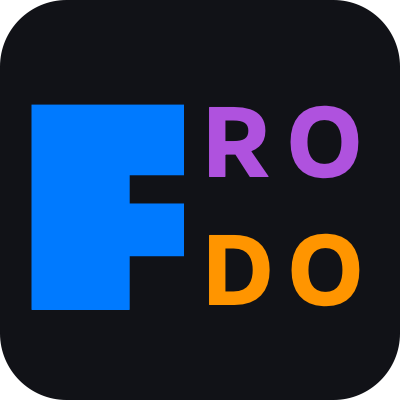
Frodo is a collection of scripts that facilitates the process of creating, managing and running SAM projects. With Frodo, you can create, remove, or archive your projects. In addition, when within your project, Frodo offers several useful tools to simplify the process of configuring and running your project.
Attention
Frodo has developed as an internal tool to help us test and develop SAM with greater speed and precision. As the project grew, we realized that some of the tools might be useful to other developers too; so, we decided to package and release it as well.
Requirement¶
Frodo is mainly written in GNU Make and it should be available on most operation systems by default. On Windows, you may either install Cygwin or if you are running newer version of Windows, e.g., Windows 10, you may install the Windows Subsystem for Linux.
Alternatively, if you find the method above tedious, you may opt for installing the Anaconda package to get most of the tools needed to run Frodo and its dependent scripts. This is a valid alternative on all three mainstream operation systems if you do not currently have a development environment ready, or do not know how to set it up correctly. Often installing Anaconda is enough to get a proper and well-functioning scientific development environment.
Getting Started with Frodo¶
After successfully preparing your system, you can download Frodo from GitHub using:
git clone https://github.com/amirmasoudabdol/Frodo.git
You may now cd into the Frodo folder, and simply type make on the command line to run Frodo. This should show some helpful information about available commands and parameters.
This is Frodo, a handy toolset for preparing a new project using SAM.
In the process of 'prepare'-ing a new project, this Makefile produces
several template files for configuring and running a SAM project on
your local machine or on Lisa cluster.
Make sure that this Makefile knows where SAM and other
dependencies are located. You can set their path through the
parameters defined in line 9 – 12 of the Makefile.
Usage:
make <target> parameter=value
help Display this help
[Parameters]
project Project name
path Project path, defaults to ./projects/
-----------------------------------------------------------
Build
prepare Create a new project by running <config> and <sam>
config Building necessary files and folders for a new project
sam Build SAMrun executable. Note: This will update SAM source directory and rebuild it
compress Zip everything in the <project>
Cleanup
clean Remove all output files, i.e., configs, outputs, logs, jobs
veryclean Remove all project files
remove Delete the entire project directory
Example Usage:
make prepare project=apollo path=HOME/Projects/
make remove project=apollo
Start by preparing a project, and observing the output, e.g., make prepare project=apollo. This creates a folder in the projects/ folder named apollo, and populates it with files and scripts necessary for running a SAM simulation. Notice the messages produced by Frodo during this process.
Sample output of make prepare project=apollo
An example output of Frodo's prepare command:
> Preparing apollo...
> Prepare a copy of SAM for apollo...
> Preparing project files...
> Copying SAM...
> Configuring SAM...
... some CMake messages ...
> Building SAM...
... some CMake messages ...
[100%] Built target SAMrun
> Successfully prepared and saved "apollo" in "/projects" ...
> `cd` into the project folder and start with the `make` command ...
Warning
Frodo stores several template scripts in the scripts/ folder, and it uses them to configure your projects correctly. It's recommended not to mess with these files unless you know what you are doing!
Primary Commands¶
While Frodo offers a range of commands, there are a few important ones that you should know about:
The prepare command¶
Use the prepare command to create a new project, e.g., make prepare project=your-project-name. After using the prepare command, Frodo creates a new directory at projects/your-project-name and fill it with all the necessary files. Two files are particularity important:
your-project-name_prepare_config_files.pyis a project-specific script that describe the specification of your parameters space. You can find and modify this file atprojects/your-project-name/scripts/your-project-name_prepare_config_files.pyyour-project-name_post_processing.Ris another project-specific script that is being used by Frodo to perform post-processing analysis on SAM's output. You can find and modify this file atprojects/your-project-name/scripts/your-project-name_prepare_config_files.py
Project Frodo will cover the full list of these files and folders.
The load Command and templates/ folder¶
With the load command, you are telling Frodo that you like to load your projects with some of your customized script files.
The templates/ folder is where Frodo looks for project-specific files and templates. Two of the most important template files that you should prepare for your projects are: your-project-name_prepare_config_files.py and your-project-name_post_processing.R.
If you have created and placed these files for your projects in the templates/ folder, running make load project=your-project-name will replace the default scripts with these two user-defined templates.
Example
You may use the template folder for quickly setting up new projects. The general procedure looks something like this:
make prepare project=discoveryto create a new project- Create two project-specific template files, e.g.,
discovery_prepare_config_files.pyanddiscovery_post_processing.R make load project=discoverycd projects/discoveryto go into your project foldermake parametersto generate new configuration files based on thediscovery_prepare_config_files.py
Project Frodo¶
After preparing a project, you can head into the projects/your-project-name, and observe all the files created by Frodo for your projects.
Makefile, this is the Project Frodo!SAMrun, an instance of SAM program that you can use to run your simulation. Run./SAMrun --helpfor more info.configfilenames.pool, a list of all the configuration files to run using SAM.SAM/, a folder containing SAM's code and its dependencies.configs/, a folder containing all the configuration files.dbs/, a folder containing databases generated by Frodo.jobs/, a folder containing job scripts for running SAM on SURFSara's Lisa Cluster.logs/, a folder containing log files produced by SAM.outputs/, a folder containing output files produced by SAM.scripts/, a folder containing scripts used by Frodo to run, configure, and summarize SAM's results.
As you can see, each file and folder has its purpose and unless you know what you are doing you should not mess with them. The SAMrun executable is the most important item of this list. You can either use this file manually to run your simulation, ./SAMrun --config=your-config-file.json, or use the Project Frodo to run a batch of configuration files.
Using the Project Frodo¶
You can run the Project Frodo as before by running the make command inside your project folder. Executing the make command again shows a list of commands and parameters offered by Project Frodo.
This is Project Frodo, you can control your project using this Makefile. There are several commands are available for running your simulation locally or on a
cluster. It's also possible to run the simulation sequentially or in
parallel on your local machine.
Usage:
make <target>
help Display this help
[Paramters]
using Path to a new parameter generator
name The name of the archive
--------------------------------------------------------------
Build
sam-build Rebuild the binaries, run this if you've modified the code
parameters Preparing config files for SAM
Post-processing
csv Create a set of files `*_prepared.csv` by adding all keys/values to them. Use this when the database is too big
stack Stack several CSV files into one CSV file
stacker Faster version of stacker. Use this for lager data files
database Aggregate output files into a SQLite database
summary Runinng the `post-processing.R` script on every file in output/ folder
Run
run-seq-local Running the simulation sequentially on the local machine
run-par-local Running the simulation in parallel on the local machine
run-par-lisa Running the simulation in parallel on the Lisa cluster
run-par-lisa-batch Running the simulation in parallel on the Lisa cluster
Packaging
archive Archiving the entire project directory to ../marjan_2012_all_test_archive/archive/CUREENT_DATE_TIME or ../marjan_2012_all_test_analysis/archive/<name>
compress Compress the outputs/*, logs/* and configs/*
Cleanup
clean Remove most project specific files, configs, jobs, logs, etc.
veryclean Remove all project files, including outputs
Example Usage:
make parameters using=~/projects_config/2012_project.py
make run-seq-local; make archive name=Feb_5.zip
Here, Frodo turns into a project-specific helper tool and helps you configure and run your simulation, as well as exporting and archiving your results. In order to run a big simulation with lots of configuration files using the Project Frodo, you first need to create a list of configuration files using parameters, and then execute SAM on every one of them using the run-seq-local command.
make parameters
make run-seq-local
- The
make parametersfirst runs theyour-project-name_prepare_config_files.pyfile to generates all your configuration files and store them into theconfigs/folder. - In addition, Frodo stores a list of all the generated configuration files into the
configfilenames.poolfile. - After successfully running the
make parameters, you can run your simulation on every files usingmake run-seq-local, or by manually running SAM on any of the available configuration files using./SAMrun --config=configs/your-selected-config-file.json.
Note
Frodo assumes that you have already prepared the your-project-name_prepare_config_files.py file beforehand. If you have not, you may head into the scripts/ folder, modify it based on your preferences and head back and run the make parameters again.
If you have already placed a customized version of the your-project-name_prepare_config_files.py script in the templates/ folder, then you may simply load it to the project and speed up your process.
make prepare project=discovery
make load project=discovery
cd projects/discovery
make parameters
make run-seq-local
This is specially a useful approach if you are planning to iterate over your design. In this case, you can run your simulation, process your results, then modify the your-project-name_prepare_config_files.py file, and head back to your project to repeat the process with new set of parameters and simulation specification.
Cleaning Up Your Project¶
You should be aware that after each run, most of the folders are filled with your project files, e.g., configs/, outputs/, logs/. If you plan to re-run your project, it is recommended to clean up the project before running Frodo/SAM again. This guarantees that your output files are corresponding to your configuration files, and no file from the previous run is lurking around in your project folder.
make cleancommand removes all your project specific files but leaves theoutputs/files intact.make verycleancommand removes all your project files, including youroutputs/files.
Running the Simulations in Parallel¶
As you may have noticed, Frodo offers several run commands. The second part of the command indicates whether the simulations will be run sequentially; or they can run in parallel (e.g., 8 simulation at a time).
run-seq-local, runsrun-par-localrun-par-lisa
In addition, if you are using the SURFsara Lisa cluster, you may use the last command to fully take advantage of the cluster system and distribute your simulation across the Lisa cluster. This command automatically creates a temporary folder on Lisa, request several nodes, distribute and run SAM across the cluster and finally collects all the output data and stores them into the outputs/ folder.
Post Processing¶
After running your simulation, Frodo stores all of the output files generated by SAM into the outputs/ folder. At this stage, you may start extracting the output files and analyze your simulation data. While you can simply copy the files and process them using R, or any other programming language. The Project Frodo offers a few utilities to make your life a bit easier.
csvstackstackerdatabasesummary
The csv command is maybe one of the most useful commands in Frodo. It essentially combines your configuration file with your outputs. This is very useful for when you are working with a large grid of parameters. For instance, if you are running a re-running your simulation setup for 10 different values of true effect size, μ, you will at least have 10 output files. While SAM names your output files similar to your config files, you simulation parameters are not listed in the output files. The csv command basically merge each configuration file with its appropriate output file. This is is very handy especially when you want to group your output files in R.